The Gameplay Debugger can display information about systems such as AI, Gameplay Ability System, Navigation, and some others.
It’s also extensible for your custom debug categories. See FGameplayDebuggerCategory for examples.
How to turn on the Gameplay Debugger
- The default keybind is
'(apostrophe) - It can also be enabled via the console command
enablegdt
Change the shortcut key
You can change the activation key either from Project Settings, or by placing the following into the DefaultEngine.ini file
[/Script/GameplayDebugger.GameplayDebuggerConfig]
ActivationKey=KeyName
You can find it in Project Settings easily by searching for “activation key”
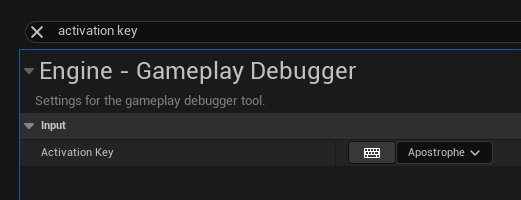
Detach / flight camera with gameplay debugger
Detaching from pawn seems to disable the hud, but if you use ToggleDebugCamera (shortcut seems to be ;) you get a similar flight mode. Just enable the gameplay debugger before the debug camera and it remains on screen. (it seems debugger cannot be enabled from the debug camera, so you need to enable it first)